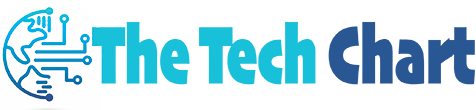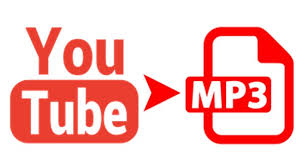YouTube is a treasure trove of amazing videos, including music, podcasts, interviews, and more. If you want to convert YouTube videos to high-quality MP3 files, there are several methods available. In this article, we will explore some effective ways to convert videos from youtube to mp3 hq.
Table of Contents
- Introduction
- Method 1: Online YouTube to MP3 Converters
- Method 2: Browser Extensions
- Method 3: Dedicated Software
- Method 4: Mobile Apps
- Conclusion
1. Introduction
Converting YouTube videos to MP3 allows you to enjoy your favorite content in audio format, whether you’re offline or on the go. However, it’s important to respect copyright laws and use downloaded content for personal use only.
2. Method 1: Online YouTube to MP3 Converters
Online YouTube to MP3 converters provide a convenient way to extract audio from YouTube videos. Follow these steps:
- Copy the URL of the YouTube video you want to convert to MP3.
- Visit a reputable online YouTube to MP3 converter website (such as YTMP3.cc, OnlineVideoConverter.com, or MP3Convert.io).
- Paste the YouTube video URL into the converter’s input field.
- Select the desired audio quality, such as high-quality (HQ) or the highest available option.
- Start the conversion process by clicking the “Convert” or “Start” button.
- Once the conversion is complete, download the MP3 file to your device.
3. Method 2: Browser Extensions
Browser extensions offer a convenient way to convert YouTube videos to MP3 directly from your browser. Follow these steps:
- Install a reputable browser extension designed for YouTube to MP3 conversion (such as “YouTube to MP3 Converter” or “Easy YouTube MP3”).
- Once installed, open the YouTube video you want to convert.
- Click the extension icon in your browser’s toolbar to activate the conversion options.
- Choose the desired audio quality, including high-quality (HQ) if available.
- Click the “Convert” or “Download” button to start the conversion process.
- Once the conversion is complete, save the MP3 file to your device.
4. Method 3: Dedicated Software
Dedicated software programs provide more advanced features for converting YouTube videos to MP3. Follow these general steps:
- Download and install a reliable YouTube to MP3 converter software (such as 4K YouTube to MP3, YTD Video Downloader, or Freemake YouTube to MP3 Boom).
- Launch the software and copy the URL of the YouTube video you want to convert.
- Paste the video URL into the software’s designated input field.
- Select the desired audio quality, such as high-quality (HQ) or the highest available option.
- Choose the output location on your computer where you want to save the MP3 file.
- Initiate the conversion process by clicking the “Convert” or “Start” button.
- Once the conversion is complete, locate and access the converted MP3 file on your computer.
5. Method 4: Mobile Apps
If you prefer to convert YouTube videos to MP3 on your mobile device, certain apps can assist you. Follow these general steps:
- Install a reputable YouTube to MP3 converter app from your device’s app store (such as TubeMate, VidMate, or Snaptube).
- Launch the app and search for the YouTube video you want to convert.
- Select the desired video and choose the MP3 conversion option.
- Specify the audio quality, including high-quality (HQ) if available.
- Start the conversion process and wait for it to complete.
- Once the conversion is done, access the MP3 file within the app and save it to your device.
6. Conclusion
Converting YouTube videos to high-quality MP3 files allows you to enjoy your favorite content in audio format. By using online converters, browser extensions, dedicated software, or mobile apps, you can easily extract the audio and save it as an MP3 file. Always ensure that you have the necessary rights to convert and download the content, and use it responsibly for personal use. Enjoy your high-quality MP3 files hassle-free!